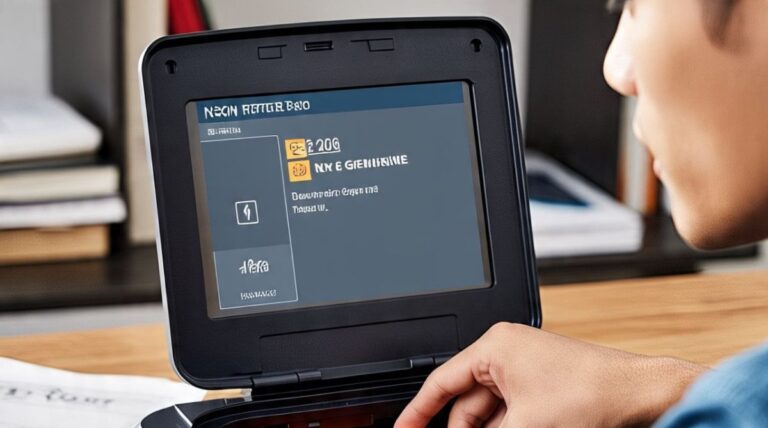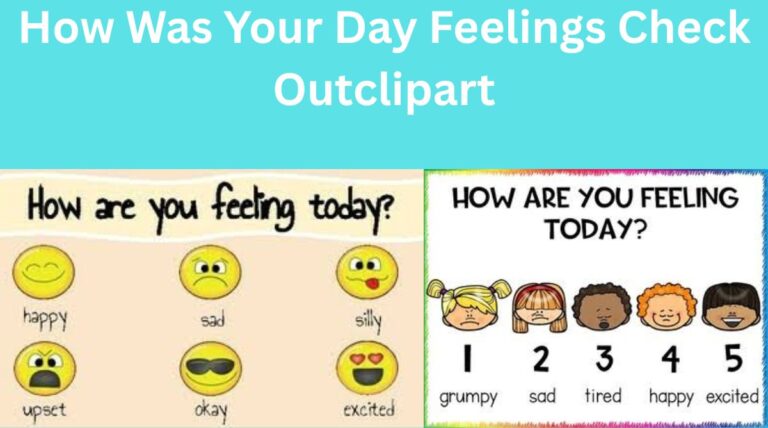How to Use CPT Upgrade in gem5 – Step-by-Step Guide for 2024
The gem5 simulator is a powerful, modular platform used for computer architecture research. Among its many tools, the CPT (Checkpoint) upgrade feature is crucial for researchers and developers running complex workloads, testing microarchitectural changes, or analyzing long execution traces. However, many users—especially those new to gem5—are unsure how to properly use CPT upgrade in gem5. This detailed guide will walk you through how to use CPT upgrade in gem5, step by step, with real examples and best practices for 2024.
By the end, you’ll understand how to create, load, and upgrade checkpoints effectively to simulate advanced scenarios without starting from scratch every time.
What Is CPT (Checkpoint) in gem5?

Before diving into upgrades, let’s quickly define what CPT or checkpointing means in gem5.
✅ Definition:
A checkpoint in gem5 is a snapshot of the entire system state at a particular point in time. It includes:
- CPU register states
- Memory contents
- Cache states
- Device configurations
Checkpoints allow users to pause and resume simulations without rerunning everything from the beginning—especially helpful for booting OS or simulating lengthy workloads.
Why Use CPT Upgrade in gem5?
The CPT upgrade process in gem5 enables you to transfer a checkpoint created using one CPU model to another—for example, switching from a fast AtomicSimpleCPU to a detailed O3CPU (Out-of-Order CPU).
🔄 Common Use Case:
- Boot Linux using AtomicSimpleCPU (fast but not detailed)
- Create a checkpoint after boot
- Upgrade to O3CPU and resume simulation with full timing accuracy
This is essential for researchers who want realistic results without wasting time on slow full-system simulations.
Step-by-Step: How to Use CPT Upgrade in gem5
Step 1: Create a Checkpoint with the First CPU
Start by simulating your system using AtomicSimpleCPU or any faster model.
Example Command:
build/X86/gem5.opt configs/example/fs.py \
--cpu-type=AtomicSimpleCPU \
--checkpoint-dir=checkpoints/boot_cpt \
--take-checkpoints=100000000 \
--checkpoint-at-end \
--disk-image=linux-disk.img \
--kernel=vmlinux \
--mem-size=2GB
Breakdown:
--cpu-type=AtomicSimpleCPU: Fast model for quick boot--checkpoint-dir: Where to store the snapshot--take-checkpoints: Instruction count to trigger checkpoint--checkpoint-at-end: Save checkpoint at the end of simulation
📌 Wait for gem5 to complete simulation and store checkpoint data.
Step 2: Locate and Confirm Checkpoint Files
Navigate to your checkpoint directory and confirm that it contains:
system.pc.dtbsystem.memorysystem.cpu*.regs- Other related configuration files
These files represent the full state of your simulated system.
Step 3: Resume from Checkpoint with Upgraded CPU
Now use the saved checkpoint with a detailed CPU model like DerivO3CPU or MinorCPU for timing analysis.
Example Command:
build/X86/gem5.opt configs/example/fs.py \
--cpu-type=DerivO3CPU \
--restore-from=checkpoints/boot_cpt/cpt.100000000 \
--disk-image=linux-disk.img \
--kernel=vmlinux \
--mem-size=2GB
Explanation:
--restore-from: Points to the specific checkpoint folder--cpu-type=DerivO3CPU: Upgraded CPU model- All other parameters should match those used for creating the checkpoint
💡 Make sure CPU count, memory, and platform settings are consistent with the original simulation.
Step 4: Verify CPT Upgrade Was Successful
After resuming, check the output logs:
- Look for successful system initialization
- Ensure CPU model is now DerivO3 or your chosen detailed model
- Run benchmarks or test programs from within the simulated OS
Handling Common Issues with CPT Upgrade
Checkpoint upgrades can fail if there is mismatch or incompatibility between system settings. Here are some common problems and solutions:
❌ Mismatch CPU Configuration
Error: “Checkpoint CPU type does not match current CPU”
Solution: Use the same number of CPUs or explicitly specify a consistent configuration. For example, use --num-cpus=2 in both simulations if working on a dual-core setup.
❌ Missing Device or Memory State
Error: “Missing memory state files”
Solution: Ensure the same memory size (--mem-size) is used in both simulations. Also verify that devices like disk images or kernels match.
❌ Outdated Checkpoint Format
Error: “Checkpoint format not compatible with current gem5 version”
Solution: Rebuild the checkpoint using a current version of gem5 or use m5 dumpstats to create a new checkpoint just before the CPU upgrade point.
Best Practices for Using CPT Upgrade in gem5
✅ Use Fast CPUs for Boot and Setup
Booting Linux or other OSes can take millions of instructions. Use AtomicSimpleCPU or KVM CPU (if supported on your platform) to reach desired state quickly.
✅ Upgrade Only When Needed
Once the system reaches a state of interest (e.g., right before running a benchmark), upgrade to O3CPU for detailed timing analysis.
✅ Always Match Configuration Settings
Any mismatch in memory size, kernel version, or disk image can result in a failed checkpoint upgrade. Keep your simulation script consistent before and after checkpointing.
✅ Automate With Scripts
To avoid human errors, write bash or Python scripts to handle:
- Creating checkpoints
- Backing up configuration
- Launching upgraded simulations
Real Use Case Example
Here’s a real-world scenario showing how CPT upgrade is used in research:
A PhD student runs Linux on gem5 using AtomicSimpleCPU, takes a checkpoint just before launching SPEC CPU2006 benchmarks. Then switches to DerivO3CPU to analyze cache behavior and instruction latencies. The entire boot process is skipped in detailed simulation, saving 12+ hours of time.
Advanced Tip: Use switch_cpus Option (for SimPoint or Fast-Forwarding)
Some advanced users may use the --switch-cpu flag in gem5 to automatically switch CPU models at a specific point in time or instruction count.
Example:
--cpu-type=AtomicSimpleCPU \
--switch-cpu=DerivO3CPU \
--at-instruction=200000000
This eliminates manual checkpointing and allows for seamless transitions.
Conclusion
Knowing how to use CPT upgrade in gem5 allows you to simulate complex workloads with high precision while saving valuable time and resources. By creating checkpoints using fast CPU models and restoring them using detailed models, you unlock the true power of gem5 without the performance bottlenecks.
This approach is widely used in academic research, processor design validation, and benchmarking experiments. Follow the steps above, avoid common pitfalls, and you’ll master checkpoint upgrades like a pro.
And if you’re thinking of sharing your gem5 knowledge or research insights online—through tutorials, blogs, or videos—this guide to starting an online business can help you turn your technical skills into a valuable resource.