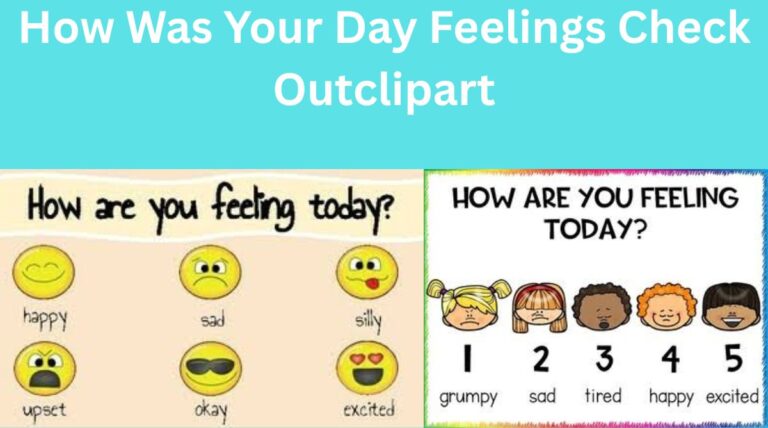How to Use Non Genuine Ink in Epson Printer – Safe Method & Expert Guide
Using non-genuine ink in Epson printers has become a common practice for individuals and businesses looking to save on printing costs. Epson is known for its high-quality printers, but original Epson ink cartridges can be expensive—especially for high-volume users. Fortunately, there are safe and effective ways to use third-party or compatible ink in Epson printers without damaging your device or compromising print quality.
In this in-depth guide, we’ll explore how to use non-genuine ink in Epson printers, the risks and precautions involved, and smart tips to ensure your printer works smoothly with affordable ink alternatives.
Why Use Non-Genuine Ink in Epson Printers?
Before we dive into the “how-to”, it’s important to understand the advantages and concerns around using non-original ink.
✅ Pros:
- Cost Savings: Non-genuine ink is often 50–80% cheaper than Epson’s original cartridges.
- Availability: Easier to find in bulk or from local suppliers.
- Eco-Friendly Options: Many third-party inks come in refillable cartridges, reducing plastic waste.
❌ Cons:
- Potential Error Messages: Epson printers may show “ink not recognized” errors.
- Warranty Issues: Using non-genuine ink may void your printer’s warranty.
- Inconsistent Quality: Not all third-party inks are reliable—some can clog the nozzles or damage printheads.
The key is knowing how to use non-genuine ink safely and correctly.
Step-by-Step: How to Use Non Genuine Ink in Epson Printer
Step 1: Choose High-Quality Compatible Ink
Not all third-party inks are equal. Select a reputable brand that specializes in Epson-compatible ink. Look for:
- Good user reviews
- “Chip-ready” cartridges (important for recognition)
- Inks specifically labeled for your printer model (e.g., “Compatible with Epson L3150”)
Avoid generic unbranded inks from unknown sellers, especially if they don’t specify the compatibility.
Step 2: Disable Epson Firmware Auto-Update
Epson regularly releases firmware updates that block third-party cartridges. To prevent your printer from rejecting compatible ink in the future, disable automatic updates.
How to Disable Firmware Updates:
On Windows:
- Open Epson Software Updater.
- Deselect any “Firmware Update” checkbox.
- Click Install, skipping the firmware.
- Go to Settings > Update Settings.
- Select Never or Notify me but let me choose.
On Mac:
- Open Epson Printer Utility.
- Go to the Driver Update Settings.
- Choose Never check for updates.
Step 3: Remove Old Cartridges Properly
Before installing new ink, make sure to:
- Power on your printer.
- Open the cartridge access door.
- Wait for the cartridge carriage to stop moving.
- Gently press and remove each old cartridge.
Important: Avoid touching the gold contact chip on the cartridge to prevent damage or connectivity issues.
Step 4: Install the Non-Genuine Ink Cartridges
Carefully unbox your third-party ink cartridges and:
- Remove any protective seals, plastic tabs, or vent tapes.
- Insert each cartridge into its designated slot until it clicks.
- Close the cartridge access door.
If your cartridges have chips installed, the printer may still recognize them as “low,” but you can often bypass this with on-screen prompts.
Step 5: Ignore or Bypass Error Messages
Your Epson printer may display the following messages:
- “Non-genuine ink detected.”
- “Ink not recognized.”
- “Use of third-party ink may void warranty.”
In most cases, you can click “Proceed,” “Continue,” or “OK” to bypass these messages.
If Cartridge Not Recognized:
- Remove the cartridge and reinsert it.
- Turn the printer off, unplug it, wait 30 seconds, then restart.
- Try another compatible cartridge if the error persists.
Step 6: Run a Nozzle Check and Print Head Cleaning
After installing the new ink, perform a nozzle check to ensure ink is flowing correctly.
On Windows:
- Go to Control Panel > Devices and Printers.
- Right-click your Epson printer > Printing Preferences.
- Go to Maintenance > Nozzle Check.
- If lines are broken, select Print Head Cleaning.
On the printer’s screen (if available):
Navigate to Settings > Maintenance > Nozzle Check/Cleaning.
This process helps remove any air bubbles or dried ink from the system, especially important after switching ink brands.
Additional Tips for Using Non Genuine Ink in Epson Printers
✅ Tip 1: Use Refillable Cartridges or CISS
Some Epson printer models support refillable cartridges or CISS (Continuous Ink Supply System). These systems are designed for third-party ink and are highly cost-effective over time.
Just make sure you use sponge-free cartridges with air vents and high-quality pigment or dye-based ink.
✅ Tip 2: Store Ink Properly
Keep unused ink:
- In a cool, dry place
- Away from sunlight
- In sealed packaging to avoid drying
This ensures ink consistency and longevity.
✅ Tip 3: Print Regularly
If you print only occasionally, ink (especially non-genuine) can dry in the nozzles. To avoid this:
- Print a test page once a week
- Run the cleaning cycle if the printer hasn’t been used for over 10 days
Frequently Asked Questions
❓ Will Non-Genuine Ink Damage My Epson Printer?
Not if you use reputable brands. Cheap ink can clog nozzles or cause inconsistent color. Quality third-party ink designed for your Epson model usually works well.
❓ Can Epson detect non-genuine ink?
Yes. Epson uses chip technology to detect whether ink is original. However, this doesn’t stop you from using it—it simply triggers warnings, which you can often ignore.
❓ Does it void the warranty?
Technically, using third-party ink may void the warranty if Epson determines the ink caused the damage. However, many users use it without issue, especially after the printer is out of warranty.
Conclusion
Learning how to use non-genuine ink in Epson printers safely can drastically reduce your printing costs without compromising quality. By selecting high-quality compatible ink, disabling firmware updates, and following the proper installation process, you can enjoy reliable printing for years to come.
Whether you’re running a small business, printing at home, or using your printer for academic work, this approach can make a noticeable difference in your budget.
If you’re interested in turning your knowledge of tech, printers, or cost-saving hacks into an online business or blog, visit this step-by-step guide to building an online business to get started.